Folks who read this blog know that my goal is to stay creative in the midst of complexity. In my case, complexity means my battle with head and neck cancer and dealing positively with the chemotherapy and radiation treatments that kill the cancer cells. Part of the goal is to do something creative each time you have the energy and creative urge. This is a process that promotes healing by keeping your mind off your ills and creating something fun, useful or for a higher purpose. Well, I decided to create a 4” wide x 6” tall postcard for the Psiplex blog. While this is not a higher purpose mission, it sure was fun!
There are a lot of inexpensive ways to create your own postcard both online and with some programs on your computer you may already have. Some word processing and free graphics programs allow for the creation of a variety of flyers, posters, business cards and letterhead with built-in templates. You don't have to spend a lot, especially if you print them on your own home printer. You can google some options. Use what is comfortable for you and have fun!
I received an email this morning of a promotion that offered free postcards. All you had to do was pay the shipping. Just so you know, this is not an endorsement, just a real life series of events. It's a good offer!
The series of steps I used are documented below. Please note, if you are familiar with Adobe Illustrator ( versions 10, CS1, CS2, CS3) you will find this makes sense. This is not a strict tutorial for using AI, nor is it meant to be an endorsement, it is just what I feel comfortable using. Hey, use Photoshop, Gimp, Aviary or what ever makes you smile.
I went to the website for Club Flyers
and found that the shipping from Florida to my town ( Atlanta, GA) is $11.19. Works for me. Club Flyers has this info on the promotion:
4 x 6 Promo Special
The best way to advertise your business or event is with our premium UV Coated postcards and flyers.
Printed on 14 POINT C2S Cardstock, 4/4 (Full Color Both Sides), and UV Coated. One side has our advertisement and the other side is yours to promote your business.
1. You must pay for shipping (no shipping on your own account).
2. Production time is 10 to 14 business days. The shipping method you choose does not influence the production time.
3. You MAY NOT cancel your order once it has been placed.
For my postcard, I used Adobe Illustrator on my Mac to layout the 4” wide by 6” tall file.
The image you see above is my finished product.
STEP#1: I downloaded the template which ensures your stuff prints correctly (stays inside the safety margins for their printers) and was off to happy graphics land.
STEP #2: Once the template was on my desktop, I dragged the EPS file onto my AI icon in the dock, opening Adobe Illustrator. The EPS file has two layers which allow for laying your own artwork
STEP#3: I created my information that will go on the card (the offer is one-side only confirmed on the phone with the customer service dude.) which includes the web site, e-mail address an d my phone number. Use what is most sane for your promotion. Since I had the Psiplex logo already created in AI, I placed that in a new layer over the template layer. I then made sure to add guided along the suggested borders to ensure none of my text or logo objects would get cut off in print. Make sure your background goes to the bleed (color edge to edge) which covers the template so you don't have unexpected results. Skip this if your background is white. Check your work to make sure everything is within the safe area so it prints and doesn't get cut off.
STEP#4: Delete the template file and select everything in your artwork layer (Cmnd/Cntrl+A) and change all fonts to outlines (Cmnd/Cntrl+Shift+O). Doing this means that the text becomes shapes and not fonts. If you don't do this step, the printer who may not have the font you are using on their system will substitute your font in the print process and you will get less than stellar results. If you are using a raster program like Photoshop, no need to do this.
STEP#5: Almost done. Save the file with an .eps extension.
STEP#6: Upload your file and fill out your shipping information. As I stated earlier, you only pay shipping (mine was ground shipping from Florida to GA and was $11.19) - your milage may vary. In my case, it will take abut 10 days to receive the 500 postcards. No hurry, so that works for me. You can always get it shipped to your door faster, but you pay more.
Conclusion: From start to finish, viewing the offer to placing the order, I spent about 10 minutes. Granted, I had the logo design for the postcard already made, but it will be quick for you too. There are no time limits, just creative time to make yourself and others a useful tool for promoting your blog. I like the postcard format because it's bigger than a business card and folks are less likely to use it in the first 10 seconds of picking it up. The UV coating makes the card feel substantial and not printed on a home ink jet (nothing wrong with that).
If you need an picture step by step for this project, just use the contact page to request a PDF of the process.
I hope your postcard project turns out excellent and you were able to get some creative time in today! Share links to your masterpiece!
One Love
Tuesday, May 6, 2008
Make a Cheap Postcard Promotion for Your Blog
Labels:
Adobe Illustrator,
Aviary,
ClubFlyers,
EPS,
Gimp,
Postcard
Subscribe to:
Post Comments (Atom)
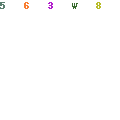




Hi, I found some other informations about EPS at file-extensions.org. Have a nice day.
ReplyDelete